In the past few months, HP has done a lot of changes to the download location for various software that they offer. Here are the new and updated step-by-step instructions to download and install HP LoadRunner.
- Go to LoadRunner Download location.
- Hit TRIALS AND DEMOS dropdown and click HP LOADRUNNER 11.0 EVALUATION.
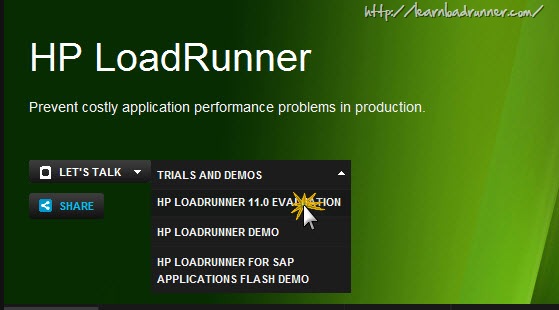
- You will be asked to sign-in to HP Passport Single Sign On service. In case you’ve not registered earlier, complete the ‘New User registration’ form and you will be redirected to evaluation software terms of use.
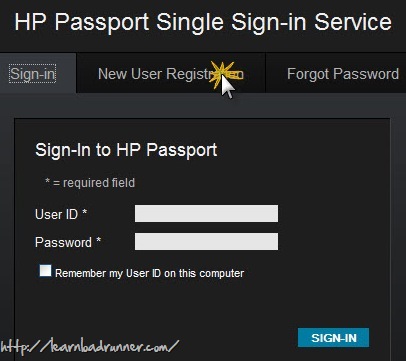
- Click “I Agree” as shown below
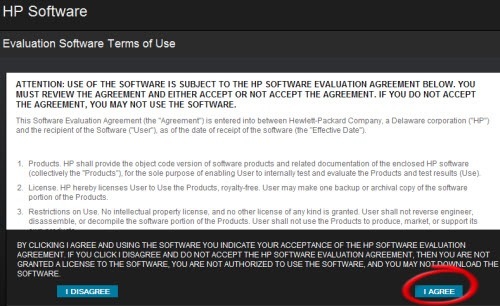
- Download the two files 1) Software_HP_LoadRunner_11.00_T7177_15013.zip and 2) Software_HP_LoadRunner_11.00_T7177_15013.z01 as shown below. [You can also download this file to read more instructions from HP]
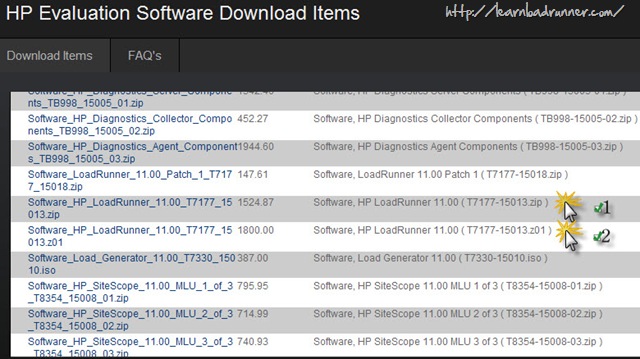
- The two files shown above are around 3.2 GB (1.5 GB + 1.8GB) in size. It may take around 2-3 hrs to download (depending upon your internet speed)
- Make sure both files are present in the same folder and both files have exactly the same name except for the extension (.zip and .z01).
- Download and install Winzip or WinRar. (7zip won’t work here)
- Double click on the .zip file and you will see .iso file.
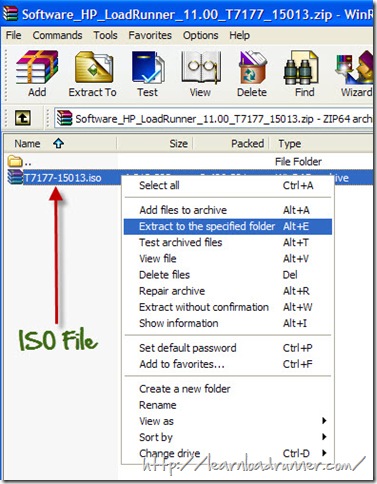
- Extract this iso file using your favorite unzipping software.( I prefer a nice and free utility software called 7zip which can be downloaded here. You can download and install this utility.)
- Once extracted, go inside the folder T7177-15013 and open Install.pdf file.
- Install.pdf contains step-by-step instructions on installing LoadRunner on Windows and Unix platform. Just remember that wherever the instructions refer to installation disk you should go to the folder T7177-15013
- That’s It. HP LoadRunner is now installed. Enjoy!


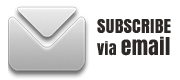














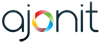 initiative
initiative